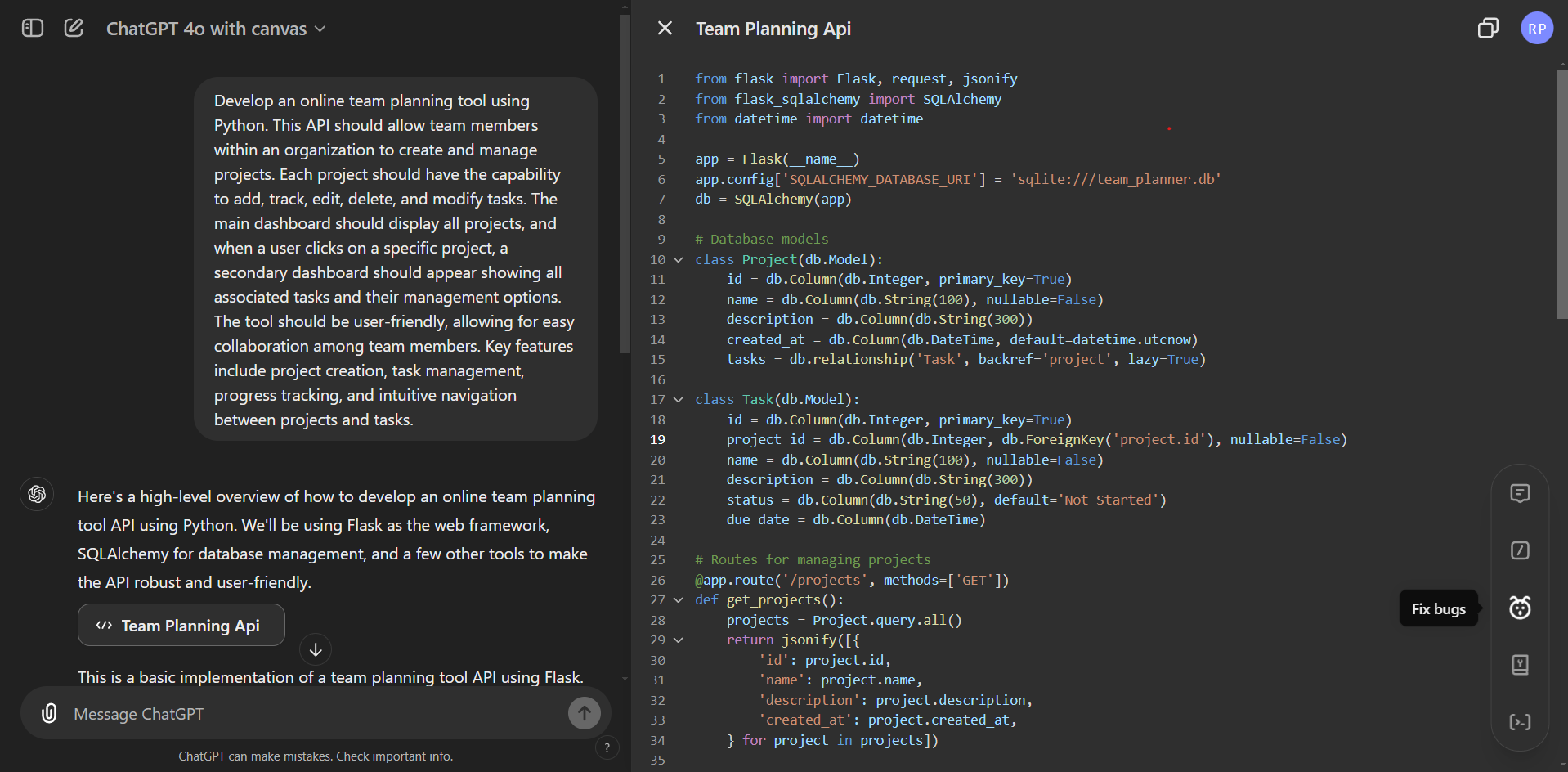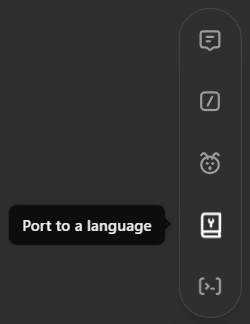GPT-4o Canvas: A New Way to Collaborate with AI
Have you ever wished your AI assistant could do more than just respond to your prompts? OpenAI's new beta feature, Canvas, makes that possible. Canvas lets you work alongside GPT-4o, making it feel more like a collaborative partnership.
The typical ChatGPT chat format works well for simple interactions, but it can become cumbersome for more iterative and complex projects. For writing, making small tweaks or adjusting the tone often means scrolling back through long conversations or regenerating responses, which slows down the process. For coding, debugging or refining your program, scrolling through your code and pasting it repetitively can quickly become tiresome. The chat interface just doesn’t have the flexibility for these kinds of tasks.
What is GPT-4o Canvas?
GPT-4o Canvas is here to solve these problems by offering a new, focused environment for working with ChatGPT. Instead of just having a conversation, Canvas provides a separate workspace where you can make edits, collaborate with AI, and see changes in real time.
Canvas for writing tasks
Currently in early beta, Canvas is available to ChatGPT Plus and Team users. It makes working on complex projects easier by allowing targeted edits and a side-by-side collaboration experience, meaning revisions are smoother without the user having to paste in their content every single time.
Canvas for coding tasks
Key Features of GPT-4o Canvas
Canvas comes with a variety of tools that make writing and coding more efficient:
Writing Tools: Canvas offers shortcuts to improve your workflow when working on text. You can get suggestions, adjust the reading level, or change the length of your document. You can also adjust the font size, bolden, italicize, and inline prompt the text. Canvas even has a dedicated emoji shortcut to make your content more engaging!
Coding Tools: Coding within Canvas has also become simpler. It provides convenient tools for you to review code, add comments, insert logs for debugging, and fix bugs. You can even convert code between languages like JavaScript, Python, and Java. Canvas also makes it easy to follow changes step-by-step, which enables you to gradually improve your code.
Writing shortcuts
Coding shortcuts
How to Use Canvas and Who Can Access It
If you're a ChatGPT Plus or Team user, you can access Canvas by selecting "ChatGPT 4o with Canvas" in the model picker. Canvas can also be triggered automatically when ChatGPT detects that it would be beneficial for more collaborative editing, or you can directly request it by saying, "use Canvas."
Access Canvas from the model picker
Currently, Canvas is available to ChatGPT Plus and Team users, with Enterprise and Edu users getting access next. Eventually, OpenAI plans to make this feature available to all Free users after the beta phase.
GPT-4o Canvas vs. Claude Artefacts
Some may consider GPT-4o Canvas as OpenAI's response to Anthropic's Claude Artefacts.
Claude Artefacts, a similar tool to Canvas
Both GPT-4o Canvas and Claude Artefacts aim to enhance user collaboration with AI, but they have key differences:
Version Control: GPT-4o Canvas provides version control, allowing users to easily restore previous iterations of their work. Claude Artefacts does not have this feature, making it harder to revisit or revise earlier versions of content.
Editability: GPT-4o Canvas allows users to directly edit content. Claude Artefacts, however, presents AI outputs that are not directly editable, making it more suitable for users who need an organized overview rather than direct modifications.
Editing vs. Visualization: GPT-4o Canvas is more focused on providing an immersive editing experience, with dedicated shortcuts and inline editing. Claude Artefacts, on the other hand, is centered around visualizing AI-generated outputs, making it ideal for understanding complex content without direct modification.
Conclusion
GPT-4o Canvas provides a powerful way to work more effectively with AI on writing and coding tasks. By offering a dedicated workspace for real-time collaboration, it simplifies the process of making changes, iterating on ideas, and managing complex projects. Whether you're drafting text or debugging code, Canvas enhances the overall experience, offering convenient shortcuts and making it more interactive and intuitive.
As OpenAI refines this feature over the coming months, Canvas will likely shape out to be a useful tool for boosting productivity and improving how we work with AI.